By Daniel Meola
The rapid advance in technology over the last few decades has made remote communication more common than face-to-face conversations. The information age has brought conference calling with screen sharing and video capabilities to your phone, tablet, and laptop. Working remotely has become commonplace and is one of the most flexible work arrangements with advantages for both employees and employers.
No matter what role you are applying to, and regardless of whether you find yourself in a Skype interview for a remote or onsite job, you will be evaluated on your ability to communicate effectively. You have spent your life communicating with people face-to-face and are aware of the importance of body language including posture, eye contact, and gestures in conveying your interest and engagement in a conversation. Participating in a video call introduces a layer of complexity with its own nuances that can misconstrue your body language if you are unaware of the way you appear to others through a screen.
I will address many common mistakes people make while on video calls which will be invaluable during your next video interview, and on all future video conferences whether they be through Skype, Google Hangouts, Slack, or your employer’s video conference service.
Here are our top 6 Skype interview tips:
Eye Contact
It is no accident that I am starting with eye contact as the first tip in this article. This is the number one mistake I see interviewees make in video calls because it is so natural to make eye contact with the face of the person displayed on your screen. If possible, keep the video near the top center of your screen so that it is near your camera. You’ll want the person you are talking to within your peripheral vision, but you should look into the camera while you are speaking and listening. This will feel unnatural to you, but it will feel much more natural to the person you are talking to, since they will have the impression that you are making eye contact. Looking away from the camera may also give you a cross-eyed appearance.

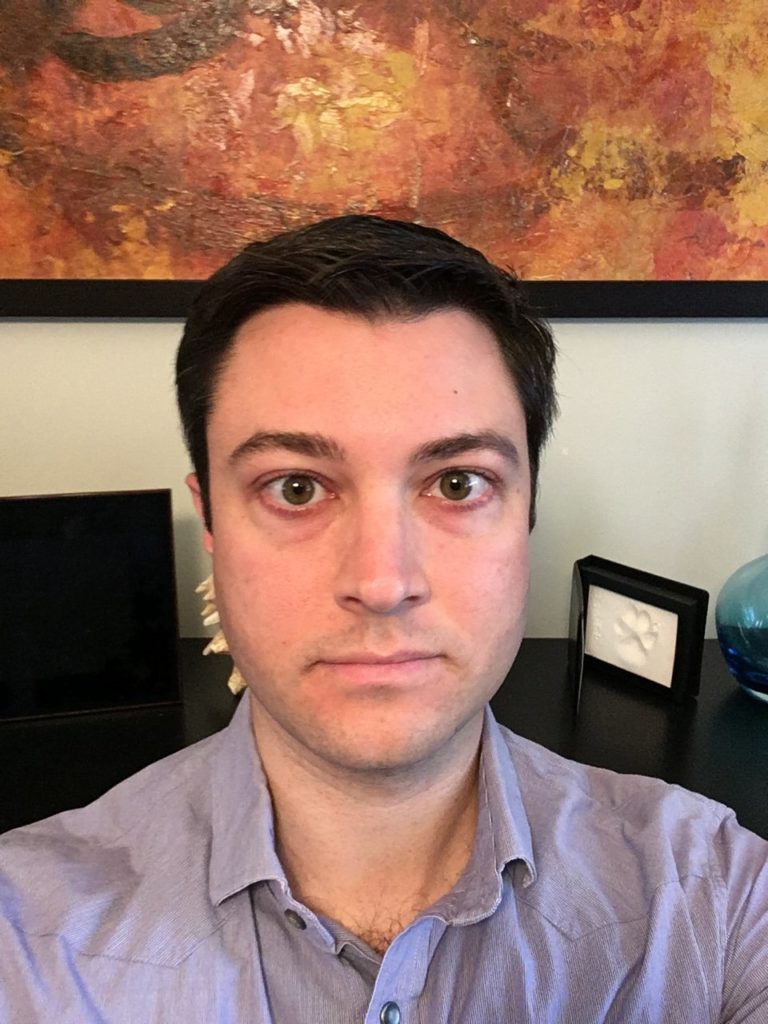
Gestures
Keep in mind that your hand gestures will be out of frame. Too much body movement will be disorienting and confusing to the viewer since they can’t tell what is happening outside of their view. Normally gestures would be a good signal that you are engaged in the conversation and interested in the topic but on a video call they should be kept to a minimum. Try to use facial expressions to convey meaning, but don’t go overboard. I recommend turning on the front facing camera prior to that call and observing yourself during a conversation. Ask a friend for feedback.
Remember to smile! Don’t go overboard because it will look disingenuous, but make sure you don’t convey the appearance of having “resting bitch face”. Practice in front of a mirror.
Setting
There are a few factors in creating the right setting for your video call. The most obvious is to select a backdrop that will make a positive impression. The person you are speaking to will undoubtedly notice the room you are sitting in and make a judgement based on it. I recommend sitting with your back relatively close to a wall in order to minimize the distraction. Make sure that wall is decorated in a way that reflects professionalism and maturity.
You will want to make sure that the lighting is good in your chosen location. This may mean setting up some lamps out of view of the camera to get the lighting just right. If the light is too bright you will appear washed out. If the lighting is too direct it will cast shadows on your face. Natural light is usually good, but it can be unreliable depending on the weather. Arrange to have diffuse light from multiple sources a reasonable distance from your face. Try not to have lighting behind you, and do not sit with your back to a window as it may cast your face in shadow.

A less obvious factor is the angle of the camera. Often people have the camera too low because they use their laptop camera and have the laptop sitting too low on a table or on their lap. This will give the impression that you are looking down on the person you are talking to, and it is not a flattering angle as it will emphasize the dreaded double chin. The chair you are sitting in can also amplify this effect. Choose a chair that forces you to sit upright rather than allowing you to recline.
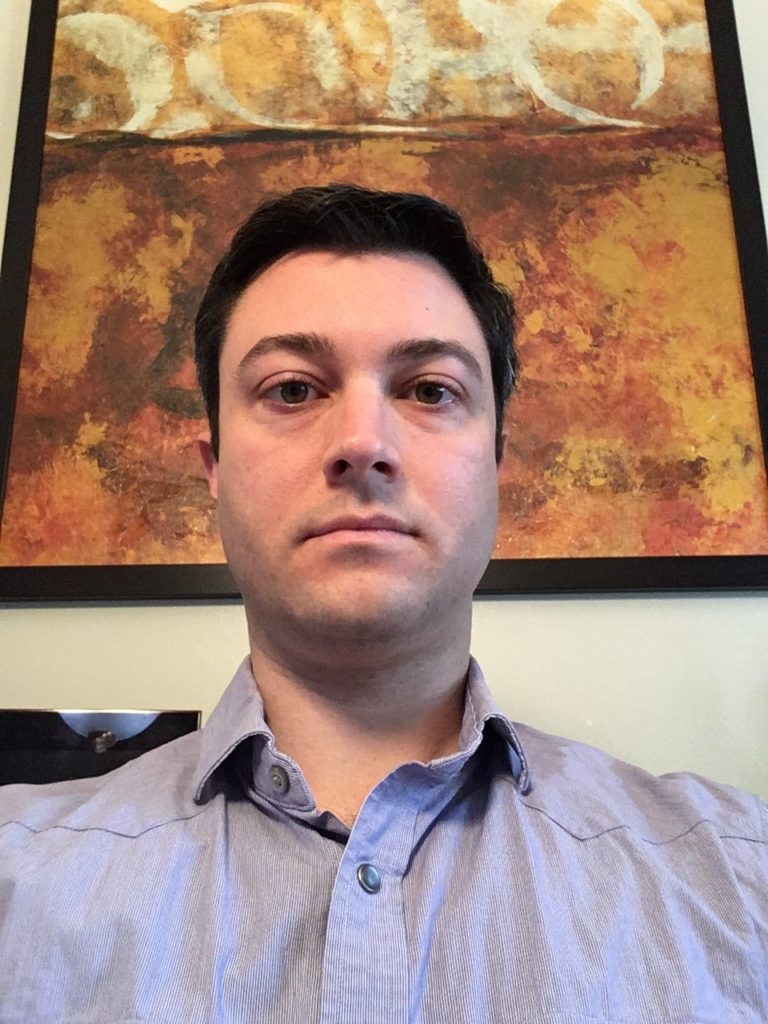

Set the camera an appropriate distance from your face. If you mentally divide the screen into a 3×3 grid I’d suggest that your face completely fill the middle square and the edges of the surrounding squares.
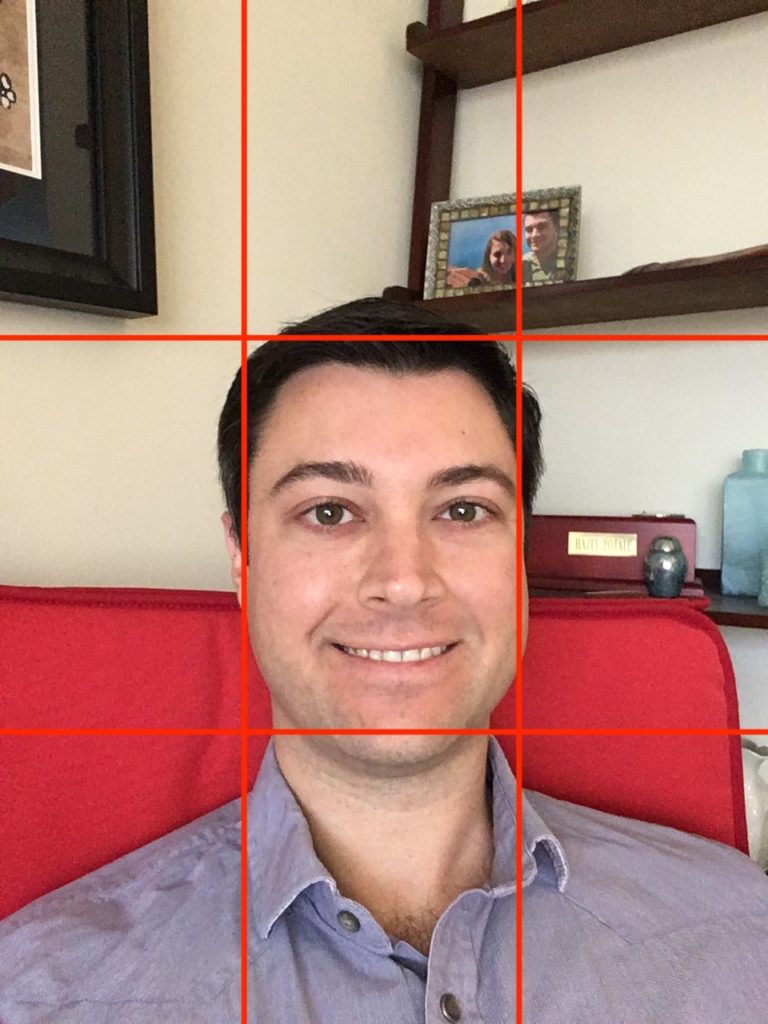
Sound Quality
This is an issue that you need to be proactive in addressing because it is hard to know what the sound quality is from the other person’s perspective. I’d suggest getting on a video call with a friend and having them record the conversation using QuickTime screen recording. If you live in an urban environment you may notice how disruptive the background noise is- intermittent honking or sirens outside is a common issue in cities.
Headphones do a good job of eliminating background noise but have the unfortunate side effect of giving the impression that you are listening to music rather paying attention to the conversation. I would only use headphones if the background noise is highly distracting or unpredictable, and in that case I would apologize and provide an explanation for wearing headphones.

Your computer’s built in microphone is satisfactory if you have no better alternative, but it will pick up all background noise so you can only use it if you have little to no activity around you.
The ideal choice is to use a microphone, similar to those used by podcasters. They will have the highest clarity and will cut out background noise. You will not want the microphone visible in frame, but still close enough to clearly pick up your voice. Make sure that you test the microphone prior to using it on a call, and ensure that the computer is configured to use the microphone as a default input when it is available.
Personal Appearance
This is important for any interview, and you should not discount the importance just because you are taking the call from home.
Dress as if you are attending an in person interview. It will not only convey your respect for the interviewer and the job, but it will also put you in a more professional state of mind. Even though only the top third of your body will be visible you should wear appropriate pants if only for the psychological impact it has on you. A good rule of thumb is to dress one step above your interviewer; if they will be business casual you should have business attire. Generally I recommend being overdressed rather than underdressed, but if they have a very casual work environment don’t overdo it. Try to get a feel for their dress code by reading through the “About” page on their website.
Shave your face or trim your beard a few hours prior to the call. Get a haircut a few days before the call. Makeup is appropriate only if it makes you feel more comfortable and presentable.
A video call is often the first impression your potential employer will have of you, and you want it to be a good one! A first impression is made within the first seven seconds, and it can have a big impact on the course of the conversation, the hiring decision, and even the compensation!
Technical Preparedness
The best laid plans of mice and men often go awry. Make sure you know the video call details and are familiar with the service. If the call is over Skype ensure that you have set up your Skype account and software, and that you have provided your Skype username to the interviewer. Make sure that you also have the interviewers username. If the call is over Google Hangouts or another browser based service make sure that you are present on the call at least a minute before the start of the call. You don’t want to keep the interviewer waiting.
If you know that the call is using a service that provides video capability, but aren’t certain whether the call will actually take place using video, disable your camera until the interviewer enables their camera. One of the most uncomfortable Skype interviews I had was one where I assumed that the interviewer would be using video. I enable my camera and had to do the entire interview without seeing the interviewer. I suspect it was uncomfortable for both of us, but it would have been just as uncomfortable to disable my camera after already sharing video.
